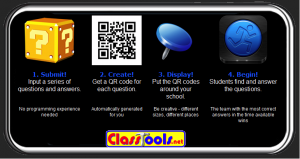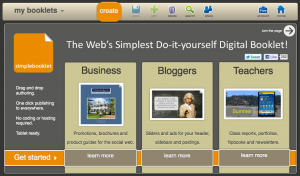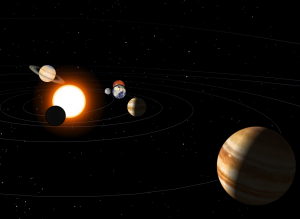10 Tech Skills Every Student Should Have
10 Tech Skills Every Student Should Have

Earlier this month, I wrote “10 Important Skills Students Need for the Future.” After reading a few articles about specific tech skills, I thought I write what I think are the 10 Important Tech Skills Students Need.
1. Internet Search – students need to know how to do a proper internet search, using search terms and modifiers. This skill is needed for school, work and life in general.
Tips on Better Searches (from Google)
Infographic on Better Searches
Common Craft Video on Web Search Strategies
2. Office Suite Skills – students need to now how to create, edit, and modify documents, presentations, and spreadsheets. Businesses still use MS Office for the most part, but iWorks, OpenOffice / LibreOffice, and Google Docs are all getting more popular. They all work similarly so the learning curve when switching isn’t that big.
Free Alternatives to Paid Software
3. Self learning of tech and where to go for help – knowing how to search a help menu on software or hardware, where to go to find user forums for help, and where to find the manual for technology is a huge skill that many do not know about.
Online Tech Tips – hardware, software, and more
4. Typing – yes, typing. I can get much more work done since I know how to type, then people who don’t. It’s a skill that is necessary for any kind of writing.
5. Social Media – how to properly use social media for school and work, how to protect yourself on it, the issues of cyberbullying, connecting with others in your profession (PLN).
Twitter, Google+, Facebook comparison
Twitter, Facebook, RSS, Email, Google+ – tips on use
Facebook and Google+ security and privacy
Common Craft Video on Social Media
Create a Personal Learning Network
6. Netiquette – Internet/Email/Social Media etiquette – proper way to use the internet, write professional emails, use social media in relation to your job (not complaining about the boss).
7. Security and Safety – antivirus, spam, phishing, too much personal information sharing, stalkers, and more are all issues they need to know about.
Google Good to Know online safety and internet data
Common Craft Video on Secure Passwords
8. Hardware basics and troubleshooting – knowing what different parts of technology are called, how to make minor fixes, and how to do basic troubleshooting for WiFi, networks, OS won’t load, etc.
Online Tech Tips – hardware, software, and more
9. Backup data – with all of the data that students create for school and work, it is important to back it up and have access to it at any time.
Backup your Data – tools and resources
Google Takeout – export your Google data
10. Finding apps and software – how to find, evaluate, and use apps for school and business. Also, how to find quality, free alternatives to paid software, apps and services.
Quixey – Search engine for apps
Free Alternatives to Paid Software
On device apps/software vs. web apps
SmartPhone Experts – apps, reviews, tech tips, and more for all smartphones
Bonus:
11. Copyright and Citing Sources – students need to understand copyright laws and rules, how to cite a resource, and how to integrate someone else’s work into their’s properly.
Taking the Mystery out of Copyright
Also found a similar list here: http://staffroomhq.com/2012/01/23/10-essential-tech-skills-students-need-to-know/