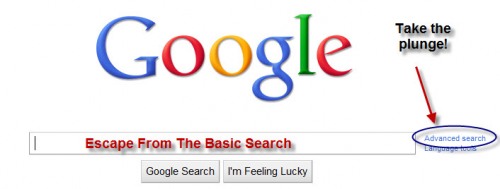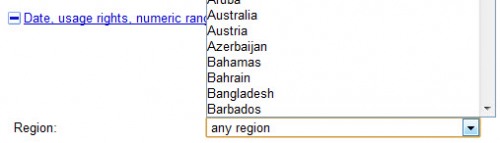Advanced Google Search
This information was presented on a blog by Mike Gorman through the Tech & Learning newletter dated April, 2011.
Twelve Reasons To Teach Searching Techniques With Google Advanced Search… Even Before Using The Basic Search
I would suggest that educators direct students towards the Google Advanced Search Engine even before using the Google Basic Search. In fact, I would further suggest that an Advanced Search be used until students understand how to use these advanced techniques in a Basic Search. Why? First, I do not see these skills as advanced techniques. I see them as a skill set necessary in finding information in a productive manner. When educators ask students to search and find information on the internet… it is not to just get the answer. It is to learn an important process that will serve them through future schooling and eventual careers. Let’s take a look at the Google Advanced Search Engine and see why it really should be a basic prerequisite!
Twelve Reasons To Teach Searching With Google Advanced Search
1. The Advanced Search teaches important syntax such as STRINGS, AND, NOT, and OR. In the first part of the Advanced Search as shown below students will learn the following:
All these words (above picture) allows the AND statement (AND is actually not needed in Google since it is inferred when multiple words are put in. This is an important concept since I have seen students many times needlessly type in the AND command. (Note that small words such as articles are omitted – a, the, of, an, as… etc).
This exact wording or phrase (above picture) allows words to be put together in a STRING. In this case Google will look for a string of words that must be together in a website. This is great when looking up an author, movie, quote, or for words that must be kept together (nuclear fission).
One or more of these words (above picture) allows the use of the OR command. This is valuable when a researcher wants to look for more than one word… but does not want to eliminate a page because all the words cannot be found in a specific page.
But don’t allow pages that have any of these unwanted words (above picture) allows for the NOT statement to be used. This is very useful in eliminating unwanted words and results. Often called the NOT command and uses the (-) sign in a Google Basic search. An example would be looking for the country Turkey while eliminating results for the bird turkey.
2. The Advanced Search teaches about a search through its tip links. In the picture above I have selected the tip for using the (-) or NOT command. The tip explains how to use it in the basic search. This may be one of the best reasons to include the Advanced Search as a teaching tool.
3. The Advanced Search teaches syntax by taking input and displaying how the search would look in a Basic Search (below picture). This is displayed at the top of the Advanced Search Page as the search words are typed in. Once again, students learn how the Basic Search should be structured. This reinforces the concept that proper input of search terms will increase efficiency and until students knows how to use the Basic Search effectively, they may be more productive in Advanced.
Note in the picture above that a search is being made for the phrase “one small step for man” outside of the reference to Neil Armstrong. Notice that the top of the page allows the student to see how this would be built in a Google Basic search. This will apply to all of the techniques available in Google Advanced search.
4. The Advanced Search teaches how to search for pages in any language (below picture). What an awesome way for students to explore a foreign language they are studying or get primary resources on an event from the source country. This is actually an easier way to search than in the Basic. Even more importantly, students can then enter the website for translation. Translation is usually found at the top of the website, or one can use http://www.google.com/language_tools?hl=en to translate. This is not integrated in the Basic Search Box.
5. The Advanced Search teaches how to do the search for alternate resources in an easy manner (below picture). Of course, the syntax is available at the top of the page for those wanting to try it next time in a Google Basic Search. Educators and students can find powerpoints, Google Earth files, spreadsheets, PDF files, Flash files, Word files, and even Autodesk files. Great for research and even better for teachers wishing to find some lesson plan material.
6. The Advanced Search teaches how to search inside of a website or domain (below picture). This can be useful for limiting a search to a .gov or .edu, or possibly to a specific website such as nasa.gov, youtube.com, or census.gov. You will note that the Google Search at the top shows you how to put this in the Basic Search
To investigate four more reasons to teach with Google Advanced Search, click on the Date, usage rights, numeric range, and more link on your Google Advanced Search Page.
Please note that only three of the filters below translate into a Google Basic Search. They include Where your keywords show up, Numeric range, and Important links. The others are valuable and prove how important an Advanced Search can be because they provide great information and are easy to use in the Advanced Search.
7. Advanced Search teaches how to specify to return results according to date (below picture). This is very valuable for finding timely information. Students looking up a current event or breaking news story may want to use this feature. Remember, the default is (anytime). It is also a great way to emphasize whether currency of information is relevant to the research topic. This does not translate into the Google Basic Search Box.
8. Advanced search teaches how to specify a search related to a website’s usage rights (below picture). This is a gold mine for those wishing to use, share, modify, or remix information. Also, it is a great way to teach students about copyright and creative commons rights. It is important to observe the rules governing how an item may be shared, and to make students aware of this. This is especially helpful when searching for pictures in the Advanced Image Search
9. Advanced Search teaches how to specify to search for keywords in a specific place on a website (below picture). This is a tool that can be really useful in narrowing down results. First, the default is (Anywhere In Page). This includes all the possibilities, but may actually be too broad in scope. When getting a large number of returns, one could narrow down returns by requesting that keywords be listed in title. This will narrow the search and possibly lead users to a more specific subject, since keywords in a title tend to emphasize content in an article. In the same way, URL and Links to a page may lead the researcher to more specific and relevant information This does display in the Google Basic Tool Box above so that one can see what it would look like in a Basic Search.
10. Advanced Search teaches how to specify to find websites from various regions of the world (below picture). This is a great way to teach students about bias and regional differences. This part of the search engine allows the student to look up web pages published in a specific region or country. This technique is great for current evenst, allowing the searcher to get information from the country of origin. A teacher should encourage students to compare and contrast the same news story coming from two different areas or regions. Students can study a subject, such as the American Revolution, from a British, French, Russian, or United States perspective. What is Russia’s take on the Space Race, Cuba’s thoughts on the Bay of Pigs, or China’s research on Global Warming? This tool does not show up in the Basic Search Tool Box and is another reason to use the Advanced tools.
11. Advanced Search teaches one how to look up information in a numeric range (below picture). Perhaps a researcher wishes to search between a set number of years, such as 1800-1900. Specifying a dollar amount such as $250 – $500 or searching for a distance range 10 miles – 100 miles could be valuable in finding needed information. A student may even wish to look up a range of page numbers. This will translate above in the Google Basic Search Box.
12. Advanced Search teaches how to find important links and websites similar to one that was useful (below picture). This includes two useful tools. A user who really finds a particular site useful may want to enter that page’s URL into the Find Pages Similar To The Page line. This may lead to other sites that provide needed research information.Using the Find Pages That Link To The Page may also lead the user to other useful sites. This Link To The Page tool can also be used to evaluate a website by determining the number, and type of pages linking to it. In fact, I teach people to use Find Pages That Link To The Page when evaluating Web Pages using what I call Good Links. (Starting with a space before entering the address in the Find Pages That Link To The Page form will yield different and sometimes better results). This will show up in the Google Basic Search Box.